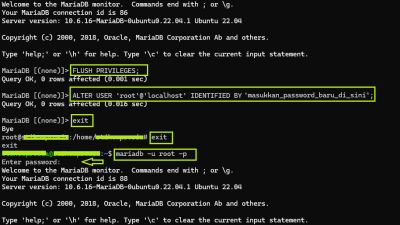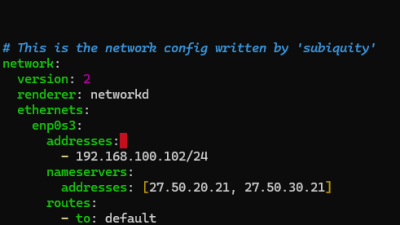Setelah webserver telah siap, langkah selanjutnya untuk menginstall CMS WordPress pada sebuah domain/subdomain yang dipointing ke IP VPS di bagi ke dalam sub tahapan berikut.
Pada studi kasus ini wordpress di install pada domain dan IP Public VPS berikut
Domain firman.kelompoksaya.my.id
IP Public VPS 103.176.79.213Create Domain / SubDomain & Pointing to IP VPS
firman.kelompoksaya.my.id > 103.176.79.213Check Propagansi Domain
Check propagansi domain dengan A record pada situs
https://dnschecker.org/Create Database, username & password untuk wordpress
Silahkan buat database, user dan password pada phpmyadmin
DBNAME
DBHOST
DBPASS
DBHOSTNAMEDownload Installer WordPress
Masuk ke folder root
[root@Almalinux-FirmanPratama ~]# cd /rootSilahkan download file installer wordpress pada link berikut menggunakan wget
[root@Almalinux ~]# wget https://repo.firmanpratama.id/wordpress/wordpress-6.0.zip Note:
Official site Worpress Download
https://wordpress.org/download/Extract/Unzip Installer WordPress
[root@Almalinux ~]# unzip wordpress-6.0.zipMove folder wordpress to /var/www/html
Check terlebih dahulu isi file & folder pada folder /root
[root@Almalinux ~]# ls -laPindahkan folder “wordpress” ke dalam folder “/var/www/html/”
[root@Almalinux ~]# mv wordpress /var/www/html/Masuk ke dalam folder “/var/www/html/”
[root@Almalinux ~]# cd /var/www/html/Check isi, ownership serta permission file-folder di dalam folder “/var/www/html/” menggunakan perintah berikut
[root@Almalinux-FirmanPratama html]# ls -laUbah Ownership & Permission folder wordpress dari “root” ke “apache”
[root@Almalinux-FirmanPratama html]# chown -R apache:apache wordpressUbah Permission folder wordpress ke 755
[root@Almalinux-FirmanPratama html]# chmod -R 755 wordpressCheck kembali isi, ownership serta permission file-folder di dalam folder “/var/www/html/” menggunakan perintah berikut
[root@Almalinux-FirmanPratama html]# ls -laCreate Virtual Host Domain CMS WordPress
Create virtual host port 80 dan 443
http://firman.kelompoksaya.my.id
https://firman.kelompoksaya.my.id
ke dalam folder
/var/www/html/wordpressRestart Service Apache & PHP-FPM
[root@Almalinux-FirmanPratama html]# systemctl restart httpd
[root@Almalinux-FirmanPratama html]# systemctl restart php-fpmInstall Let’s Encrypt SSL certificate. (https)
Install Let’s Encrypt SSL certificate sesuai dengan masing-masing domain/subdomain
[root@Almalinux-FirmanPratama html]# certbot --apache -d NamaDomainContoh
[root@Almalinux-FirmanPratama html]# certbot --apache -d firman.kelompoksaya.my.id
Saving debug log to /var/log/letsencrypt/letsencrypt.log
Enter email address (used for urgent renewal and security notices)
(Enter 'c' to cancel): lab@firmanpratama.id
- - - - - - - - - - - - - - - - - - - - - - - - - - - - - - - - - - - - - - - -
Please read the Terms of Service at
https://letsencrypt.org/documents/LE-SA-v1.2-November-15-2017.pdf. You must
agree in order to register with the ACME server. Do you agree?
- - - - - - - - - - - - - - - - - - - - - - - - - - - - - - - - - - - - - - - -
(Y)es/(N)o: y
- - - - - - - - - - - - - - - - - - - - - - - - - - - - - - - - - - - - - - - -
Would you be willing, once your first certificate is successfully issued, to
share your email address with the Electronic Frontier Foundation, a founding
partner of the Let's Encrypt project and the non-profit organization that
develops Certbot? We'd like to send you email about our work encrypting the web,
EFF news, campaigns, and ways to support digital freedom.
- - - - - - - - - - - - - - - - - - - - - - - - - - - - - - - - - - - - - - - -
(Y)es/(N)o: y
Account registered.
Requesting a certificate for firman.kelompoksaya.my.id
Successfully received certificate.
Certificate is saved at: /etc/letsencrypt/live/firman.kelompoksaya.my.id/fullchain.pem
Key is saved at: /etc/letsencrypt/live/firman.kelompoksaya.my.id/privkey.pem
This certificate expires on 2022-09-14.
These files will be updated when the certificate renews.
Certbot has set up a scheduled task to automatically renew this certificate in the background.
Deploying certificate
Successfully deployed certificate for firman.kelompoksaya.my.id to /etc/httpd/conf/httpd.conf
Congratulations! You have successfully enabled HTTPS on https://firman.kelompoksaya.my.id
- - - - - - - - - - - - - - - - - - - - - - - - - - - - - - - - - - - - - - - -
If you like Certbot, please consider supporting our work by:
* Donating to ISRG / Let's Encrypt: https://letsencrypt.org/donate
* Donating to EFF: https://eff.org/donate-le
Web Install
Silahkan menuju browser dan akses Domain/Subdomain yang telah dibuat untuk melanjutkan instalasi wordpress
Contoh
https://firman.kelompoksaya.my.idMasuk ke dalam folder wordpress
[root@Almalinux-FirmanPratama html]# cd /var/www/html/wordpressCheck kembali isi, file-folder di dalam folder “/var/www/html/wordpress” menggunakan perintah berikut, pastikan di dalam folder “/var/www/html/wordpress” terdapat file wp-config.php
[root@localhost ~ ]# cd /var/www/html/wordpress[root@Almalinux-FirmanPratama wordpress]# lsJika file wp-config.php tidak tergenerate silahkan buat wp-config.php secara manual seperti di bawah ini
[root@Almalinux-FirmanPratama html]# nano /var/www/html/wordpress/wp-config.phpKonfigurasi file wp-config.php
<?php
/**
* The base configuration for WordPress
*
* The wp-config.php creation script uses this file during the installation.
* You don't have to use the web site, you can copy this file to "wp-config.php"
* and fill in the values.
*
* This file contains the following configurations:
*
* * Database settings
* * Secret keys
* * Database table prefix
* * ABSPATH
*
* @link https://wordpress.org/support/article/editing-wp-config-php/
*
* @package WordPress
*/
// ** Database settings - You can get this info from your web host ** //
/** The name of the database for WordPress */
define( 'DB_NAME', 'database_name_here' );
/** Database username */
define( 'DB_USER', 'username_here' );
/** Database password */
define( 'DB_PASSWORD', 'password_here' );
/** Database hostname */
define( 'DB_HOST', '127.0.0.1' );
/** Database charset to use in creating database tables. */
define( 'DB_CHARSET', 'utf8' );
/** The database collate type. Don't change this if in doubt. */
define( 'DB_COLLATE', '' );
/**#@+
* Authentication unique keys and salts.
*
* Change these to different unique phrases! You can generate these using
* the {@link https://api.wordpress.org/secret-key/1.1/salt/ WordPress.org secret-key service}.
*
* You can change these at any point in time to invalidate all existing cookies.
* This will force all users to have to log in again.
*
* @since 2.6.0
*/
define( 'AUTH_KEY', 'put your unique phrase here' );
define( 'SECURE_AUTH_KEY', 'put your unique phrase here' );
define( 'LOGGED_IN_KEY', 'put your unique phrase here' );
define( 'NONCE_KEY', 'put your unique phrase here' );
define( 'AUTH_SALT', 'put your unique phrase here' );
define( 'SECURE_AUTH_SALT', 'put your unique phrase here' );
define( 'LOGGED_IN_SALT', 'put your unique phrase here' );
define( 'NONCE_SALT', 'put your unique phrase here' );
/**#@-*/
/**
* WordPress database table prefix.
*
* You can have multiple installations in one database if you give each
* a unique prefix. Only numbers, letters, and underscores please!
*/
$table_prefix = 'wp_';
/**
* For developers: WordPress debugging mode.
*
* Change this to true to enable the display of notices during development.
* It is strongly recommended that plugin and theme developers use WP_DEBUG
* in their development environments.
*
* For information on other constants that can be used for debugging,
* visit the documentation.
*
* @link https://wordpress.org/support/article/debugging-in-wordpress/
*/
define( 'WP_DEBUG', false );
/* Add any custom values between this line and the "stop editing" line. */
/* That's all, stop editing! Happy publishing. */
/** Absolute path to the WordPress directory. */
if ( ! defined( 'ABSPATH' ) ) {
define( 'ABSPATH', __DIR__ . '/' );
}
/** Sets up WordPress vars and included files. */
require_once ABSPATH . 'wp-settings.php';